This method is designed for muticampus libraries that are not compatible with the BrowZine publishing profile option. Non-multicampus libraries should still configure their automation using the BrowZine publishing profile in Alma, which Ex Libris custom developed to our unique specifications.
Please make sure you have already configured a SFTP Connection to our server at sftp.thirdiron.com. If you have not done so, please refer to the instructions here: Alma - Configuring a SFTP Connection
Once the SFTP Connection(s) have been set up, follow the instructions below to schedule the automation component. Note that you will need to follow these instructions for EACH campus that has an instance of BrowZine/LibKey.


"Electronic Titles where All titles (Material Type equals "Journal")"
* FTP configuration: BrowZine FTP (or whatever you named your SFTP Connection to the sftp.thirdiron.com server)

Schedule the job in the "Schedule" panel using the following settings:
* Frequency: Weekly
* Every: 1 week(s)
* On: Saturday (our server pulls in the new data on Sundays so a Saturday setting ensures data currency)
* At: 10:00 (the time is not critical so you can adjust as needed to accomodate other tasks)
* Schedule Name: any name of your choosing - we recommend using "CAMPUS NAME - BrowZine" so that it's clear as to which campus this scheduled job belongs to.
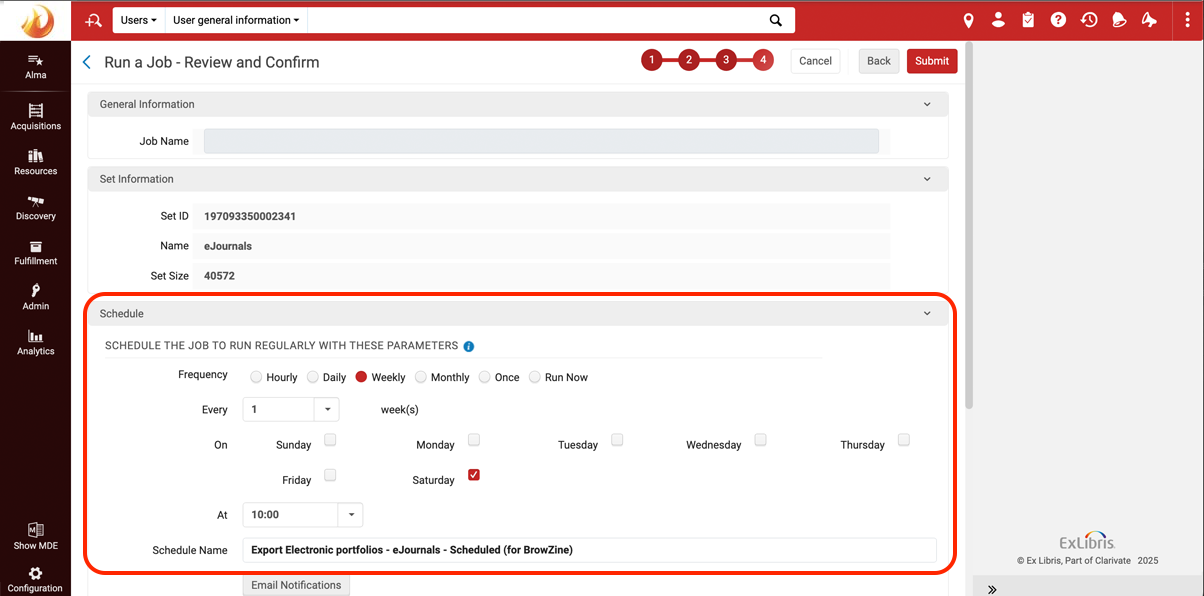
Hit Submit once done.
7. You should be deposited on the Scheduled Manual Jobs tab after you confirm, but if not you can navigate to
Admin > Monitor Jobs > Scheduled Manual Jobs to edit or delete schedules.
8. Once the schedule has been confirmed, please email us at support@thirdiron.com to confirm this has been set up so that we can "turn on" the automated updates on our end. Note that our scheduler will not run until we are notified that the Alma configuration is complete.
Running the job manually
If you ever need to run a manual update outside of the weekly automated schedule, you can do so by using the "Run Now" feature in the Options menu (three dots next to the scheduled job item).
